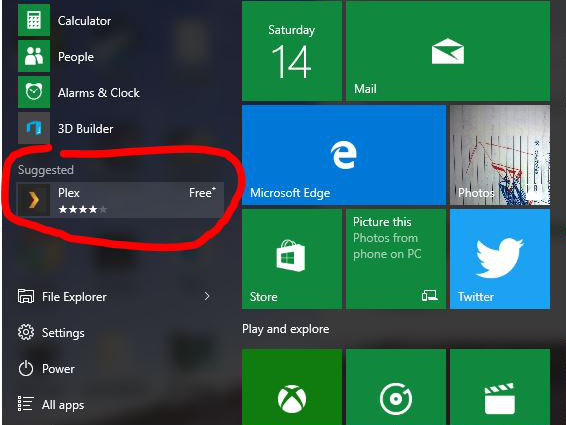Microsoft Volume Licensing Tips
After having spent significant time trying to find answers, and constantly hitting brick walls with vague or non-existant terms, hopefully this list of hints regarding Microsofts Volume Licensing will help someone.
User CALs / Device CALs
You need 1 User/Device CAL for each user/device that uses any of the services of your windows server, including DHCP and DNS. This means if you have a mac or linux desktop that fetches its IP from the windows server, you need 1 CAL to cover them.
The exception to this is where a user is accessing a web server being hosted on the windows server.
Microsoft licenses are NOT concurrent.
If you have 20 usernames added to your windows server, and only 5 of them log in at any one time, you still need 20 user CALs.
Same story for everything else. If you have 20 desktops but only 5 are used at any one time, you need 20 windows licenses.
You need a license even if you only use the application once.
If you use Excel to do an end of year report, and don’t use it at any other time during the year, you need an Excel license. Whether you use it once for 5 seconds or every day you still need one.
Terms can be vague.
The following is within the terms and conditions that you have to agree to in order to use your volume licenses:
f. Qualifying system Licenses. All operating system Licenses provided under this program are upgrade Licenses only. If Customer selects the Windows Desktop Operating System Upgrade, all qualified desktops on which Customer will run the Windows Desktop Operating System Upgrade must be licensed to run one of the qualifying operating systems identified in the Product List at http://www.microsoft.com/licensing.
This sounds like ALL operating system licenses are upgrade licenses only. This however only applies to desktop operating systems, not servers.
Remote Desktop Users (or RDS CALs)
You need 1 RDS CAL AND 1 User CAL for each user who will be remoting in to your server (other than two built in administrator licenses).
Office via Remote Desktop
You need to license the server to have a copy of office, and you need to license your desktop to have the IDENTICAL copy of office. So if you want to run outlook 2013 on a remote desktop, you need 2 licenses – one for the server and one for your desktop.
If you have a mac or linux desktop or are unable to get a version that matches what will run on the server it gets a little tricky. The only way to go is to purchase a volume license for office for each desktop, and add Software Assurance to those licenses to allow for running office on a different machine to which it is licensed.
You are licensing the hardware, not the software.
When you purchase a license for windows, you are giving a particular machine permission to run that software. You are not licensing the software itself.
So when it comes to virtualisation and windows server, you can run any VM host you like – linux, vmware, virtualbox – and run windows within those. But in order to shift the virtual machine to another physical host you need to shift the license across too. You can’t just move the virtual machine around thinking its covered by the key you entered on install.
If I have any of this incorrect, please contact me and I will amend.